Create a Quick, Neat Text Effect in CS5

Step 1
Creating a new document (600X600px) and paste in this torn paper texture:
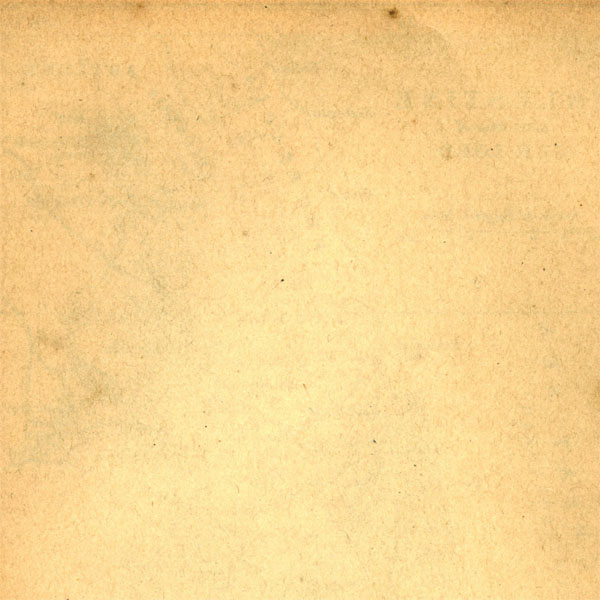
Step 2
Now with apply a gradient overlay blending option to your texture layer (settings below):


Step 3
Now create some central text in your canvas. I used Arial, 132pt, -25 kerning, a1feff:

Step 4
Now go to blending options for this layer and apply an outer glow, bevel and emboss and stroke effect:


Step 5
Now create a new layer beneath your text layer called ‘brush effects’.
Download this Great Doodle Brush Set and then use your eye-dropper tool to start applying random brush marks that are the same color as your text’s stroke. The brush marks should appear to be an extension of the outside of your text:
NOTE: If you only click once using your brush tool the shape will appear way too faint. I clicked on the same spot about 15 times for each brush shape to make it nice and bold.

Step 6
Type out some new text on a top layer, exactly the same as your original text, but black, and with no layer styles:

Step 7
Now we get to the C5 goodness! This is a text effect that I’ve really come to appreciate.
Go to 3d>Repousse>Text Layer. Then a box will prompt you to rasterize your text layer. Hit yes.
In the Repousse settings box, under Repousse Shape Presets choose ‘bevel 3′. Then under render settings choose ‘wireframe’, and under mesh quality use ‘draft’.
This should create a really rough, grungy outline to your text that I’m a big fan of. You can view all Repousse settings below:


Step 8
Now reduce the opacity of your Repousse text layer to around 35%. This should add a nice grungy, 3d quality to your text:

Step 9
Now type out larger letters, positioning them around your canvas. Be sure to use your edit>transform>rotate tool to rotate each letter a little:

Step 10
Now apply the same Repousse settings as before to each letter layer:

Step 11
Reduce each letter layer’s opacity to 10% to create a subtle background detail:

And We’re Done!
You can view the final outcome below. I hope that you enjoyed this tutorial and would love to hear your feedback on the techniques and outcome:

Create a Quick, Neat Text Effect in CS5
![]() Reviewed by Unknown
on
5:12 AM
Rating:
Reviewed by Unknown
on
5:12 AM
Rating:



No comments: